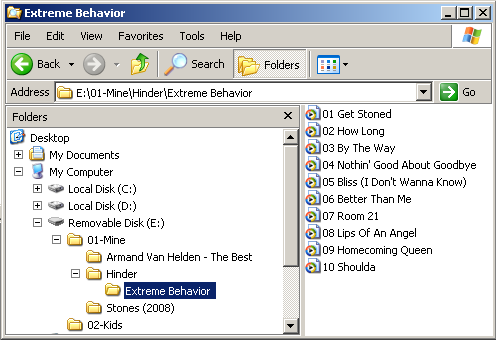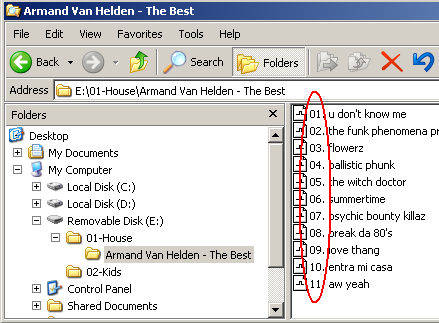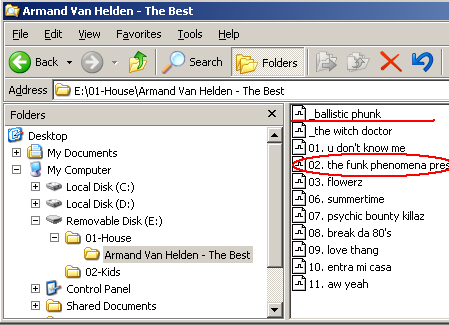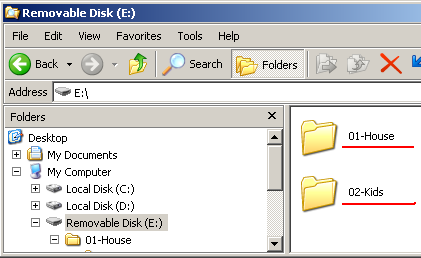Installation and Base Usage
The extension (EXT1 and EXT2) ports allow you to connect optional accessories, such as GROM Bluetooth Dongle,
GROM HD Radio Dongle, and GROM AUX 3.5mm audio cables. 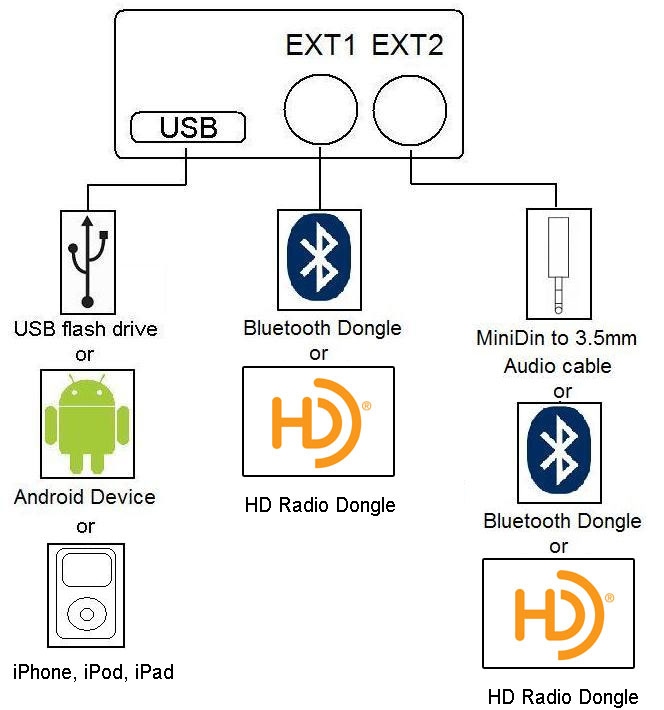
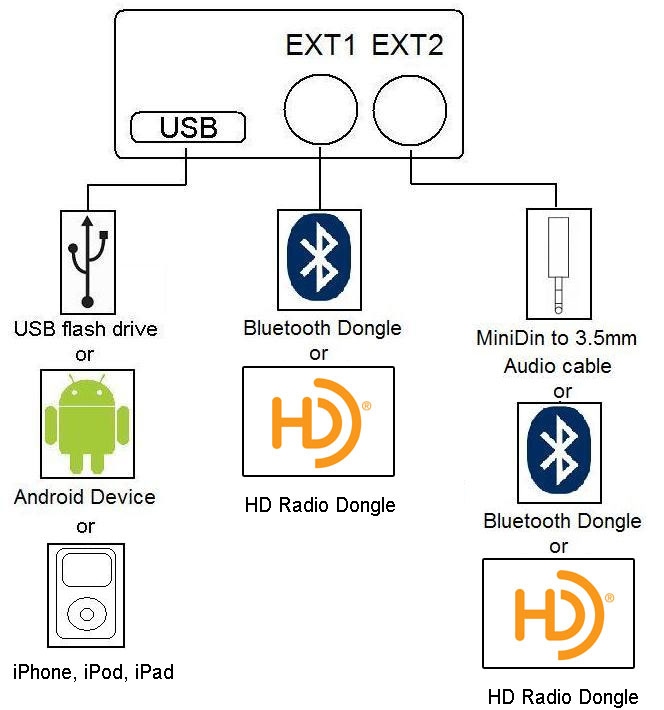
- Press FM-->CD (AUX or other button that you use to enter GROM Mode)
- You should hear announce "USB", quickly press "NEXT TRACK" button on your stereo
- You will hear the next MODE announce. It will announce "AUX" for AUX mode
- Stop pressing "NEXT TRACK" button as soon as you head desired MODE announce
- Wait for 2 seconds for selected mode to become active
- Press XM (or SAT) button to enter GROM mode
- Press XM (SAT) button again until you hear desired MODE announce
- You will hear the next MODE announce. It will announce "AUX" for AUX mode
- Stop pressing XM (or SAT) button as soon as you head desired MODE announce
- Wait for 2 seconds for selected mode to become active
No, it does not matter what mode is GROM in. As soon as Bluetooth is used (such as for hands free phone call or wireless audio), it will override
any previously active mode.
Yes you can.